Migrating a large amount of data to a new device can be quite troublesome, especially if you’re switching from a PC to a Mac. Fortunately, you can do it easily with Apple’s Windows Migration Assistant. Seamlessly transfer your data and get your Mac set up and ready to go by following these steps.
Migrate your files seamlessly from a Windows PC to a Mac
Ways to connect a Mac to an external monitor
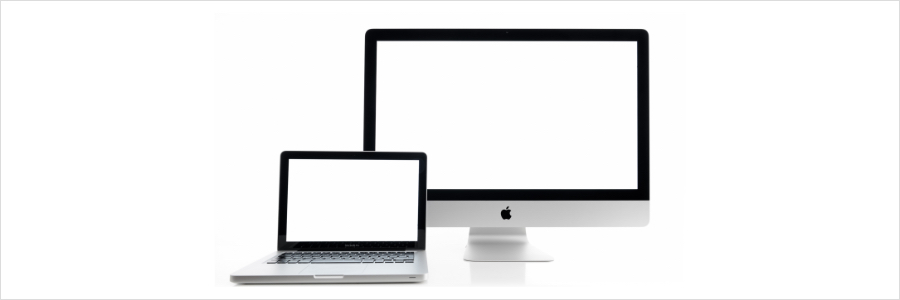
You can’t beat the convenience of having two monitors while working. For one, you don’t have to constantly shift from one window to the other while doing different things all at the same time. Mac users who prefer having open pages side by side will find this guide on how to connect their Mac with an external monitor quite handy.
Attract customers with these 7 types of video content

Do you want to bolster your marketing campaigns? Then create videos and post them on social media. It doesn’t take much to make videos — you can finish high-quality ones using your smartphone and accessible video editing software. This makes them one of the most cost-efficient ways to target and convert potential customers.



You must be logged in to post a comment.